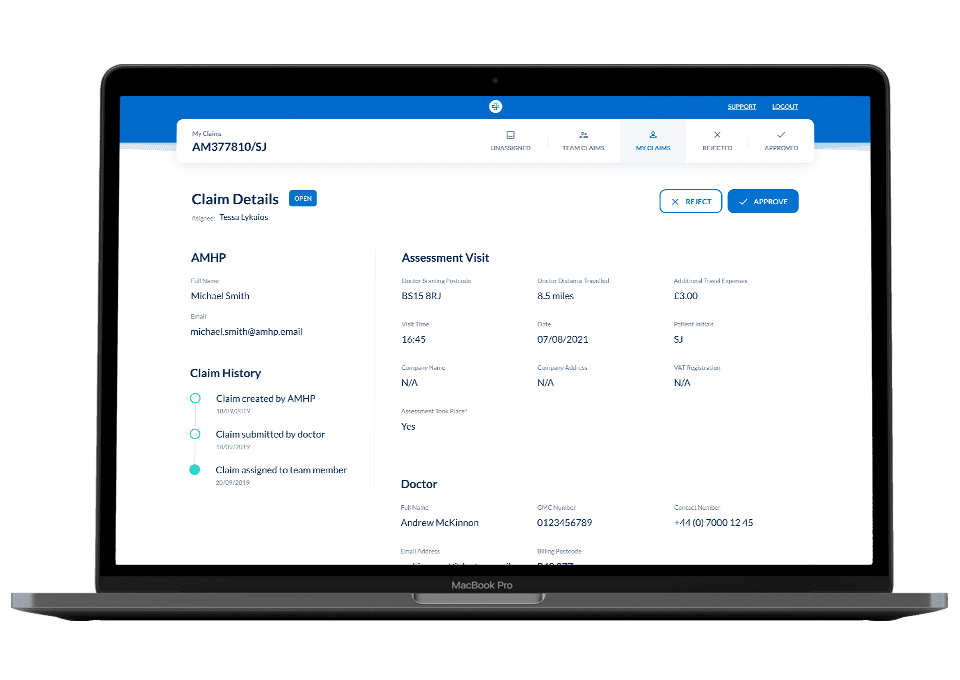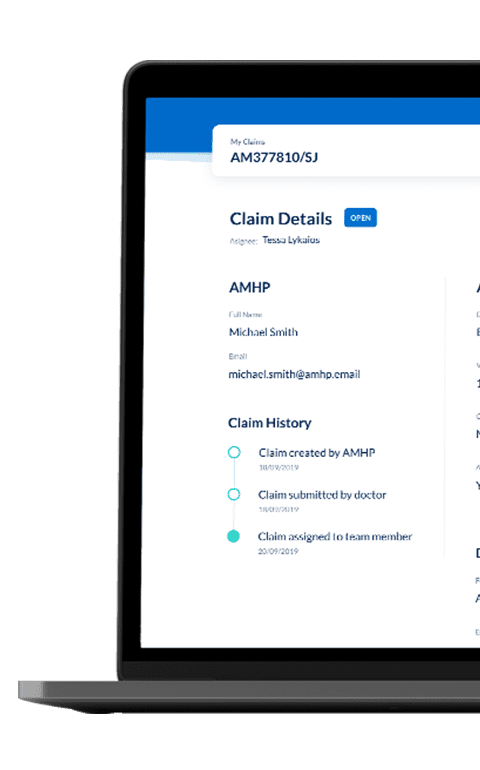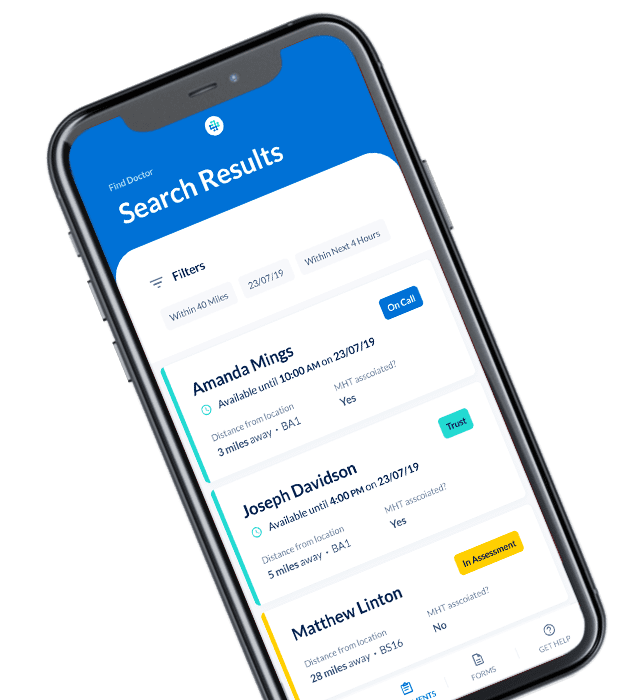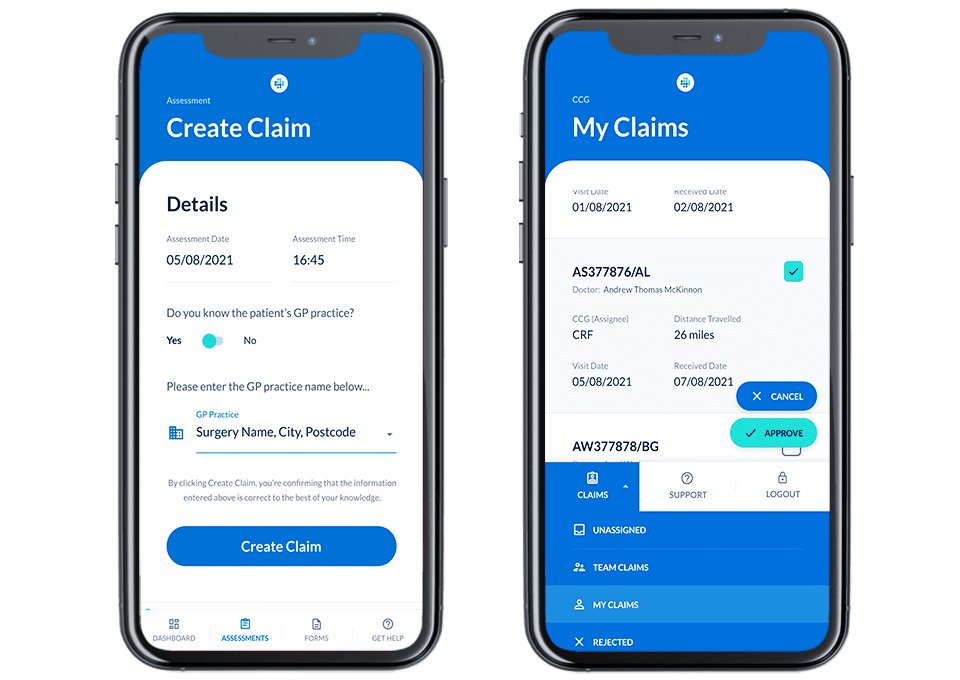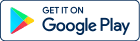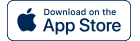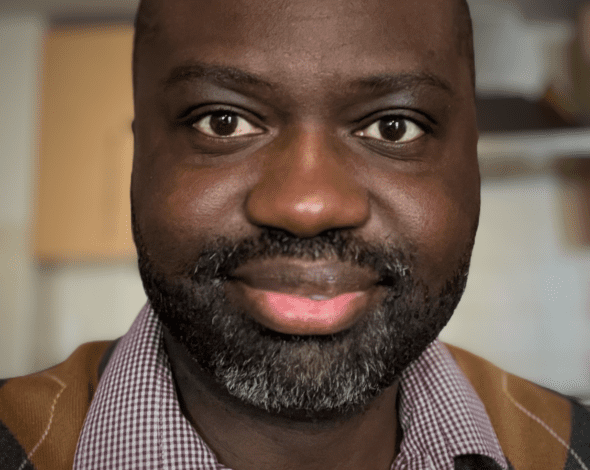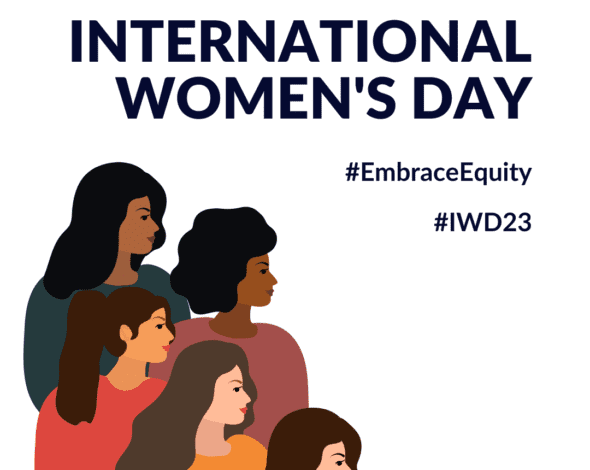S12 Solutions was founded by Amy Manning, an Approved Mental Health Professional (AMHP) and Best Interest Assessor, who was frustrated with the inefficient paper processes used to organise MHA assessments.
Through her experience and research with section 12 (s.12) doctors, Amy learned that s.12 doctors were routinely called at all times of day and night about MHA assessments because they had no easy or reliable way of communicating their availability or controlling their contact information.
Amy also learned that problems with slow or missing claim payments could discourage s.12 doctors from putting themselves forward for s.12 work.
Amy and the S12 Solutions team developed a platform that addressed these challenges by providing s.12 doctors with a way of quickly and easily communicating their availability, updating their contact information and submitting their claims.
Create your Profile
Please click this registration link to access and complete S12 Solutions’ Registration Form. Once you have submitted your information, you will be prompted to book into a training session. The S12 Solutions team will create your Profile and be in touch with your login details, as well as information explaining how to access the platform and training.